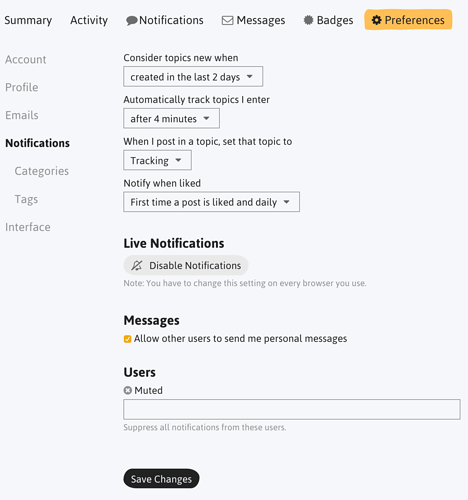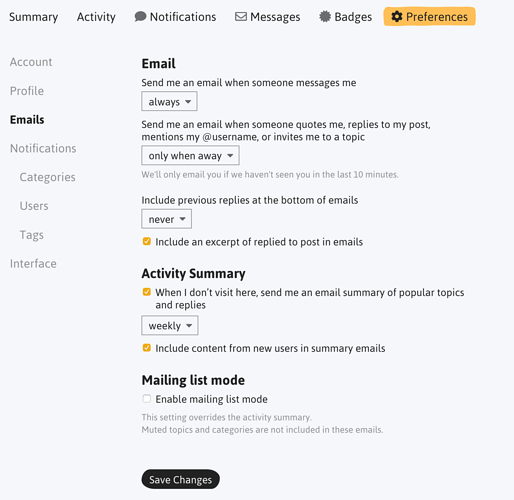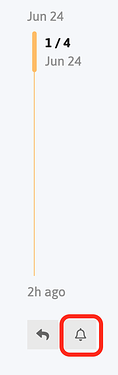By default, this forum sends out certain notifications to help keep you up to date on the topics you’ve been following as well as highlighting popular topics you haven’t.
Here’s what you’ll get by default:
- A notification when someone @ mentions you in a topic
- A notification when someone replies to a post you’ve made
- A notification when you receive a private message
- An email summary of activity from across the forum once a week
- If you RSVP to an event, you’ll get a message with the event details
Note: If you joined the forum before November 2018, you may receive an email summary every day by default. This can be changed in your email settings.
Most notifications are also sent by email.
You have full control over the notifications and emails you get. If you find you’re getting too many notifications (or not enough!), here’s how to change them…
How are notifications set?
For each category and topic, you choose from the following notification settings:
| Notification setting | For a category | For a topic |
|---|---|---|
| Watching | You will automatically watch all topics in this category. You will be notified of every new post in every topic, and a count of new replies will be shown. | You will be notified of every new reply in this topic, and a count of new replies will be shown. |
| Tracking | You will automatically track all topics in this category. You will be notified if someone mentions your @name or replies to you, and a count of new replies will be shown. | A count of new replies will be shown for this topic. You will be notified if someone mentions your @name or replies to you. |
| Watching First Post | You will only be notified of the first post in each new topic in this category. | N/A |
| Normal | You will be notified if someone mentions your @name or replies to you. | You will be notified if someone mentions your @name or replies to you. |
| Muted | You will never be notified of anything about new topics in this category, and they will not appear in latest. | You will never be notified of anything about this topic, and it will not appear in latest. |
Changing your default notification settings.
You can change your global notification settings in your preferences. Click that link or find it manually by clicking on your profile picture, then your username to get to your profile. From there click on the ‘Preferences’ link in the menu below your name. Then find the ‘notifications’ menu on the left.
As well as changing your default settings here, you can also change your settings for individual categories and tags.
Changing your email settings
You can change which notifications also arrive via email and adjust the frequency of email summaries (or turn them off entirely) from your email settings page.
Changing your notification settings for a specific category.
If you’d like to change your notification settings for a specific category (e.g. if you want to receive more or fewer notifications), you can do so by clicking on the grey bell button ![]() just above the list of topics on the category page:
just above the list of topics on the category page:
Changing your notification settings for a specific topic.
You can also adjust your notification settings for individual topics (e.g. if you want to be notified of every new post, want to mute it entirely etc.). Just click/tap on the grey bell button ![]() underneath the timeline on the right of the topic:
underneath the timeline on the right of the topic: