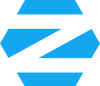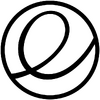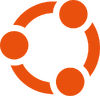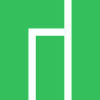Is it necessary to switch obsolete Windows 10 configurations to Linux rather than Windows 11?
Introduction
The end of support for Windows 10 is approaching, leaving many users with a crucial choice: migrate to Windows 11 or explore the world of Linux distributions. This decision is not only a matter of preference but also of hardware compatibility, performance, and cost. The END OF 10 initiative advocates for a transition to alternative systems, highlighting the limitations of Windows 11 for older configurations.
After Windows 10, it’s not necessarily Windows 11
Windows 11 requires strict hardware prerequisites: TPM 2.0, Secure Boot, and processors dated after 2014. For many machines, migration to Windows 11 is impossible without modifications or workarounds. However, this does not necessarily mean that Linux is the universal solution.
Linux is not a universal solution either
While Linux offers a wide range of lightweight and efficient distributions, it is not without its challenges. The choice of distribution, driver compatibility, and adaptation for non-initiated users are all aspects to consider. Moreover, the idea of a “plug-and-play” Linux is often misleading. Some configurations require significant manual adjustments to achieve an acceptable level of performance.
But then, why is Linux a credible alternative?
Linux represents a serious alternative for machines that are incompatible with Windows 11 or for users seeking a more secure and lightweight environment. Its low resource consumption and wide range of distributions make it adaptable to various configurations. Additionally, the open-source aspect guarantees total control over the environment without additional costs.
Recommended Linux Distributions
| Distribution | Graphical Environment | Minimum Requirements | Target Audience | Advantages | Disadvantages |
|---|---|---|---|---|---|
| Lubuntu | LXQt | 1 GB RAM, 1 GHz CPU | Very lightweight machines, Atom, Celeron | Lightweight, fast, classic interface | Minimalist interface, fewer graphic effects |
| Linux Lite | XFCE | 2 GB RAM, 1.5 GHz CPU | Old or low-powered PCs | Simplicity, good hardware support | Less graphical customization |
| MX Linux | XFCE | 2 GB RAM, 1.5 GHz CPU | Intermediate machines | Powerful, low RAM consumption | Slightly outdated interface |
| Linux Mint XFCE | XFCE | 4 GB RAM, 2 GHz CPU | Traditional users | Windows-like interface, stable | Requires a bit more resources |
| Zorin OS Lite | XFCE | 4 GB RAM, 2 GHz CPU | Transition Windows/Linux | Modern interface, easy for beginners | Limited free version |
| Elementary OS | Pantheon | 4 GB RAM, 2 GHz CPU | macOS alternative | Sleek and polished interface | Less customizable |
| Ubuntu | GNOME | 4 GB RAM, 2 GHz CPU | Experienced users | Large community support | Resource-intensive |
| Manjaro | KDE, XFCE, GNOME | 4 GB RAM, 2 GHz CPU | Advanced users, system tuning | Rolling Release, always up to date | Updates can sometimes be unstable |
Processor Compatibility with Windows 11
Here is a summary table of the main configurations, their compatibility with Windows 11, and recommendations:
| Brand | Model | Processor | Minimum RAM | Compatible with Windows 11 | Remarks |
|---|---|---|---|---|---|
| Dell | Inspiron Series | Intel Core i3, i5, i7 (2014+) | 8 GB | Native installation possible | |
| HP | EliteBook, ProBook | Intel Core i5, i7 (2015+) | 8 GB | Check if TPM 2.0 is enabled | |
| Lenovo | ThinkPad T-Series | Intel Core i5, i7 (2015+) | 8 GB | Secure Boot sometimes disabled by default | |
| Acer | Aspire, TravelMate | Intel Core i3, i5 (2015+) | 8 GB | Check drivers and TPM 2.0 | |
| ASUS | VivoBook, ZenBook | Intel Core i5, i7 (2015+) | 8 GB | UEFI mode required | |
| Intel | N Series, Celeron | Intel N4000, N5000, Celeron | 8 GB | Lacks power for Windows 11 | |
| AMD | APU Series (NP1600…) | AMD NP1200, NP1600, APU E… | 8 GB | Incompatible and underperforming |
Migration Scenarios and Optimizations
| Configuration Type | Recommended Migration Path | Recommended Tools |
|---|---|---|
| Compatible Configurations | Native installation of Windows 11 or optimization with Atlas OS, Tiny11 | Media Creation Tool, Rufus, Atlas OS |
| Configurations to Test | Verify TPM 2.0 and Secure Boot, otherwise Atlas OS or Tiny11 | Rufus, Ventoy, Atlas OS |
| Non-Compatible Configurations | Migrate to Linux (Lubuntu, Mint XFCE, Zorin Lite) | Balena Etcher, Ventoy, Linux Mint ISO |
Concrete Use Cases
-
Dell Inspiron 15 (2014, i5, 8 GB RAM) :
- Migration to Windows 11 via Media Creation Tool, no modifications needed.
- Lightweight alternative: Atlas OS for better speed.
-
HP ProBook 450 (2015, i5, 4 GB RAM) :
- TPM 2.0 verification, Windows 11 installation possible with RAM upgrade (8 GB).
- Alternatively, Atlas OS can be installed to reduce resource consumption.
-
Acer Aspire E1 (2013, i3, 4 GB RAM) :
- TPM 2.0 not present, Linux Mint XFCE installation recommended.
- Clean installation with Balena Etcher, quick and lightweight configuration.
-
Intel N4000 (Celeron, 4 GB RAM) :
- Incompatible with Windows 11, migration to Lubuntu or Linux Lite recommended.
- Installation via Ventoy for faster boot.
-
Lenovo ThinkPad T420 (2012, i5, 8 GB RAM) :
- Migration to Linux Mint XFCE for a stable working environment.
- Native driver support, Windows-like interface.
Recommended Optimizations After Migration
- Mandatory SSD for Windows 11 and modern Linux installations to drastically improve performance.
- Minimum of 8 GB of RAM to avoid slowdowns, especially with modern Linux desktop environments (GNOME, KDE).
- Clean up unnecessary programs after installation: remove bloatware and unused applications.
- Update the BIOS and activate UEFI to ensure better hardware compatibility.
Restarters.net Use Cases
On the Restarters.net platform, the discourse tends to favor Linux systematically, sometimes to the detriment of objectivity. The idea that an old PC must necessarily switch to Linux is overly simplistic. Forum discussions often lack structure and pragmatism, which may require:
- Closing unresolved discussions: Long debates without a clear conclusion should be archived to make room for more productive exchanges.
- Refocusing debates on concrete and documented cases: Rather than debating generalities, each topic should be illustrated with specific configurations.
- Avoid presenting Linux as the systematic “savior” of Windows 10: Although Linux is an excellent alternative, some systems can still function properly with Windows 11.
- Create a detailed optimized migration guide: Provide a structured document that allows each user to choose the best option based on their hardware.
Backup: A Real Need or a False Problem?
The debate over backup software is also a point of contention. Many believe that a simple copy/paste to an external hard drive or a USB key is enough. However, this approach neglects cases where data is scattered across multiple partitions or drives. Software automation is a viable option, but it must be adapted to the user’s storage structure.
| Backup Method | Advantages | Disadvantages |
|---|---|---|
| Manual Copy/Paste | Simple, no third-party software needed | Risk of forgetting, does not handle multiple partitions |
| Veeam Backup, Acronis Backup | Automatic scheduling, easy restoration | Paid for certain features, requires disk space |
| Clonezilla, Macrium Reflect | Complete and fast restoration | Requires an equivalent or larger storage disk |
Defining the Best Solution
To choose the most suitable solution, it’s important to ask the right questions:
-
Is your machine compatible with Windows 11?
- If yes, a native or optimized installation (Atlas OS, Tiny11) is recommended.
- If not, Linux becomes a logical alternative.
-
Are the performances sufficient?
- With 8 GB of RAM and an SSD, Windows 11 is viable.
- If the machine is limited in resources, Linux (Lubuntu, Linux Lite, Mint XFCE) is more suitable.
-
Do you need dual boot?
- If certain applications only work on Windows, dual boot with Linux is an interesting option.
-
Which backup solution should you choose?
- A dedicated software for automation (Veeam, Acronis) or a system image (Clonezilla, Macrium Reflect) for more security.
- Manually copy personal files and explore important folders and secondary hard drives or partitions if they exist.
Conclusion
The choice between Windows 11 and Linux must be made on a case-by-case basis, depending on the hardware configuration, software needs, and the user experience sought. Neither is a universal solution, but both offer viable migration paths after Windows 10.
Discussions on Restarters.net should be clarified and refocused to avoid systematic bias. The END OF 10 initiative is an excellent foundation, but the transition must remain pragmatic and adapted to real user needs.
The debate over backup software is also a point of contention. Many believe that a simple copy/paste to an external hard drive or a USB key is enough. However, this approach neglects cases where data is scattered across multiple partitions or drives. Software automation is a viable option, but it must be adapted to the user’s storage structure.