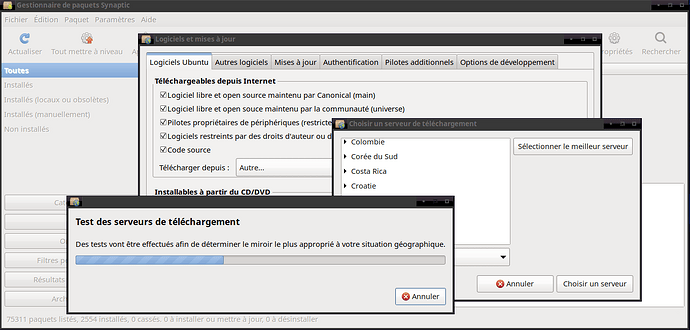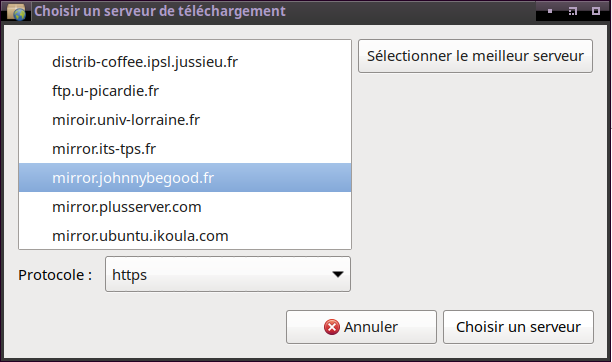I have been using GNU/Linux distributions since my first computer, back in 2004.
Only a few days with Windows XP at the time, convinced me that I HAD to find another software solution. From January to May, I learned bit by bit, everyday, on a 56k RTC connection what I needed to know, in order to choose a distribution, then in order to install it : without loosing Windows, just in case something would not work properly.
But once the distribution was chosen, Mandrake, (the most recent grand-child is Mageia), I just installed a third one, with the help of a teenager, who lived somewhere else, also with a 56k RTC connection.
So, speaking of minefields when it comes to updates (new packages provided regularly), or upgrades (bumping to a new major version of the system), is a tad simple (exagerated, wrong… ). For example:
apply dozens of software updates every day (rolling update model)
The available updates are not part of a rolling update model.
The available updates in a rolling distribution is a rolling model: it means such distributions never need to be bumped to a new major version, be it by reinstalling, or be it with a large upgrade.
So you don’t need to take special precautions before an upgrade, because there are not upgrades : only updates.
Here is a page on the subject : https://en.wikipedia.org/wiki/Rolling_release
I see also PCLinuxOS quoted as a rolling release, I don’t know now, but from 2008 to 2011 when I used it, it was a “wannabe rolling”, which needed special tweaks to make it happen right.
I think the other distros quoted should be real rolling release distributions, although I have not tried all of them.
The vast majority of distributions (rolling and not rolling altogether) have many repositories in the whole world, you can make your package manager choose the one that works best depending on where you are located, and you can choose to install them, or to not install them. Everything in this regard can be setup to your liking. (Each distribution provide large sets of documentation to know how to set them up and maintain them).
Just, when you update, you should update all the packages listed as available, to be sure to keep your system stable. Some packages need specific dependencies, and they need them in certain versions, which the people who package made sure to do right.
And this is just a brief presentation.
When I upgrade from one major version to another:
- I update normally
- I reboot
- I clean the system (in any Debian or Ubuntu derivative which is not Linux Mint, specific menus in the Synaptic package manager makes it easy to remove cruft, leftovers, packages which are no more needed)
- Then I upgrade, watch the messages (I use the terminal) carefully while doing, and choose options according to what I think best, when options are presented. So far, I have had to reinstall only once, in about 15 years of use. (My /home directory is always on its own partition, which makes it easier to reinstall, using the “Another” method).
Thinking : screencasts done using a virtual machine to show how to do that might be helpful, I suppose.
Now, what are rolling releases? I think most people here won’t use them. They are Archlinux, and some of its derivatives, I guess.
I never had trouble with Archlinux that could not be solved with sometimes a little help from the Arch community, during the 6 years I have used it, but I changed for Ubuntu because I could not install it to simple user’s computers, it is not user friendly enough, and I have been using Ubuntu since many years now, and sometimes Debian, on secondary computers, plus tried other ones in Virtualbox.
About updates and upgrades : you will notice you are not prompted to update if you change the dedicated setup, and you will notice you never have to wait during shutdowns and reboots, because updates have been done. When the package manager has finished working, it is finished. (If a new kernel has been installed, the symbolic link that activates it will be effective after a reboot, but it won’t slow it down).