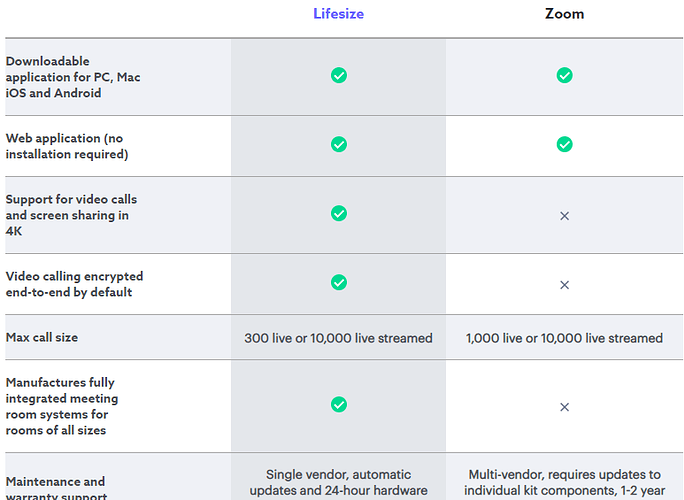@frank, how did your first online event go on Saturday? Did you also use Zoom? Did you get many people coming along? Do feel free to share any lessons 
Hey, has anyone tried Lifesize as alternative (lifesize.com)?
Also seen progressive people talking about
I have two possibilities here for video meeting using Cisco Webex:
- The Webex free personal license has just been updated from 50 to 100 participants with unlimited meeting time (was 40 minutes). Dial-in is charged but AFAIK you can connect free over data/internet. Probably the most significant difference between the personal license and the corporate version I use every day looks to be that there’s no recording. You don’t have to have a license or even to register to attend a webex, you just use a URL. I believe mobile support is good although I’ve never used it myself.
Personal license sign-up is here: https://www.webex.com/pricing/index.html - no credit card needed, all you provide is your email address, name, and check the marketing box, which I’m hoping I can unsign from shortly.
- IBM and Cisco are offering to help UK teachers and staff and volunteers working for charities and not-for profit organisations during the Coronavirus pandemic with free personal webex licences - which sounds to me like it would apply to us as long as our organisations have a Charity number to put in the form.
The difference with this compared to #1 is that IBM & Cisco are also aiming to provide volunteers in the UK to help sign-ups get started using webex if it’s unfamiliar to them.
I haven’t any direct experience of how the signup will work, but if you’ve got a charity number for your organisation you can apply:
============================================================
Features of webex personal license:
-
Free features
-
Up to 100 participants in each meeting
(Up from 50) -
Meet as long as you want
(Up from 40 min limit) -
Call-in for audio
(in addition to existing VoIP capabilities) -
Unlimited number of meetings
-
Desktop, application, file & whiteboard sharing options
-
Video conferencing features
-
High-definition (HD) video
-
Active speaker and thumbnail view
-
Grid view
-
Floating view
-
Webex Personal Room
-
Webex Meetings web app
-
Calendar integrations
-
Instant meetings and scheduled meetings
-
Share web-based multimedia content
-
Meeting controls for host
-
Q & A, polling, and Raise Hand features
-
-
Webex Teams collaboration features
-
Interactive whiteboards
-
Unlimited messaging and file sharing
-
Search messages, users, and files
-
Message threads and quoting messages
-
Share emojis, GIFs, and animated GIFs in messages
-
Availability status
-
-
Mobile features
- Mobile screen sharing
- Support for iPhone, iPad, Android, and wearable devices
- Voice command integrations
-
Security features
- Personal Room locking and unlocking
-
Online support
Sunday April 5th’s Virtual Fixit Clinic is posted on Youtube:
Jakarta, Indonesia: Ragoya’s Apple IPad Air Models A1475 & A1567 (01:10): :https://youtu.be/HqNUJCRDXNM?t=70
Louisville, Colorado, USA: Jennifer’s broken chair leg (12:40) : https://youtu.be/HqNUJCRDXNM?t=760
U.K.: EJ’s/Elizabeth’s Macbook Pro 2011 Model No. A1278 (28:27): https://youtu.be/HqNUJCRDXNM?t=1707
San Mateo, California, USA: Shova’s wobbly table (40:51) https://youtu.be/HqNUJCRDXNM?t=2451
(after 45:39 it’s just Fixit Coaches trying to set up in breakout rooms, etc.)
The assembled community fixers (two pages worth) (54:28) https://youtu.be/HqNUJCRDXNM?t=3268
Let me know if you think this format has the potential to be compelling content and how we might make it better given the limitations of teleconferencing.
Yes, we used Zoom, including breakout rooms. We had 5 volunteers on the call and 3 “visitors”. We managed to diagnose/resolve a few issues and talk one person through taking off the wheel from her bike and checking the inner tube! The detailed chats were done in breakout rooms, to keep the main room clear for any new visitors. As mentioned above, this format forces people to do the work themselves, but it is also a learning opportunity for everyone on the call.
Overall a very positive response (also from volunteers) with several people indicating afterwards asking when the next one is. 
If the lockdown lasts, we will do this again in May.
Did you record the Zoom? If yes: are there plans to post the recording?
The next Virtual Fixit Clinic is scheduled for April 19 out of Lund Sweden, all community fixers are welcome to join in the fun: https://www.facebook.com/events/236005690787379/
Hi Peter,
No, we did not record it. But one of our visitors did record herself during her bike repair: video link ![]()
Sunday April 19 Virtual Fixit Clinic from Lund, Sweden: https://www.facebook.com/events/236005690787379/
Can we fix it?
-From Paris, France: Tefal type 1006 series 2 waffle iron When plugged in, it produces a short circuit.
-From St. Austell, Cornwall, UK: DVD/VCR Player/Recorder SONY RDR-VX410GI VCR door stuck open. When turned on it powers itself off. Occurred after video stuck in machine and pulled out eventually.
-From Minneapolis, Minnesota US: Sewing machine Kenmore 385 Top thread is getting tangled around the bobbin case after a few stitches making the machine unusable.
-From Boulder, Colorado US: Panini maker Breville BSG600 BSSUSC Won’t heat up when we turn it on- the power won’t show on when we switch it on and it’s plugged in.
-From Malmö, Sweden: A vacuum cleaner, not sure what’s wrong with it.
All community repairers are heartily invited to tune in (you can just watch muted.) To get the teleconference link register here: http://bit.ly/fixitcoachsignup
(For more background on the Virtual Fixit Clinics see the last two posts on www.fixitclinic.org)
The blog article is now online. ![]()
Our next virtual event is on 2nd May, by the way!
Nice one Frank!
For those who haven’t seen it yet, we’re running a webinar on Thursday to discuss running online repair events. Everyone is welcome to come along! Details in the topic below:
Everyone on today’s webinar is heartily invited to attend the upcoming Virtual Fixit Clinics, even if it’s just to observe:
2020-05-09 18:00 GMT Virtual Fixit Clinic: Malmö Sweden
2020-05-17 18:00 GMT Virtual Fixit Clinic: Boulder Colorado US
Important: MUST sign up in advance at http://bit.ly/fixitcoachsignup to get the Zoom link (we’re trying to keep out the spammers.)
And please also join the Global Fixers Google Group at https://groups.google.com/forum/#!forum/global-fixers
to participate in ongoing discussion about the items we see.
We’re holding Virtual (and Global!) Community Repair Events via Zoom and all community volunteer repairers worldwide are heartily invited to participate, either to help fix or just observe, learn and cross-train: sign up well in advance at http://bit.ly/fixitcoachsignup to get the Zoom link via email.
Any local repair community can participate in Virtual Fixit Clinics so please encourage your friends and neighbors to sign up with things to fix at http://bit.ly/fixitcheckin (And remember: we can look at large things like dishwashers, TVs and furniture now.)
The upcoming ones are:
-Virtual Fixit Clinic DLIV 554 Harvard University Cambridge MA US
Saturday May 30 2PM EDT (=18:00 GMT =20:00 CET =14:00 EDT =13:00 CDT =Noon MDT =11:00 PDT)
-Virtual Fixit Clinic DLV (555) Malmö Sweden
Saturday Jun 13, 2020 18:00 GMT (=20:00 CET =14:00 EDT =13:00 CDT =Noon MDT =11:00 PDT)
And please join the Global Fixers Google Group at https://groups.google.com/forum/#!forum/global-fixers to participate in ongoing discussion.
What might we see?
-From Harvard University Cambridge Massachusetts US: Fan broken fan recovered from the student move-out
-From Harvard University Cambridge Massachusetts US: Vacuum Cleaner Dirt Devil vacuum cleaner recovered from the student move-out
-From New Delhi Delhi India: Laptop Microsoft Surface Book 2 2018 Unable to load windows as asks for Bitlocker recovery key which I had never setup. Problem started after a Microsoft Agent took remote control of my laptop for a different problem.Yes but no luck- tried all steps like looking under my account for bitlocker recovery key but no luck.
-From San Leandro California US: Cell phone Moto G6 play 2018 Won’t power up. First it wouldn’t power up even when the battery was fully charged. Now it just won’t power up and still has battery power (had 60% before it completely died) Charging it up and leaving it plugged in. Putting in a bag with desiccant
-From Boulder Colorado US: Sewing Machine Brother XR6060 2013 Bobbin is not moving…unable to zig zag or straight stitch with correct tension Retreaded, new bobbin, different thread
-From Boulder Colorado US: Curling Iron Hot Tools 2013 Will not turn on Nothing
From UK: LCD TV LG 47lg5010-zd 2010 or earlier Has power 3 red led flashes white screen for 2 seconds then powers down repeats using on / standby button Taken back off reseated cables research on net
-From Cambridge Massachusetts US: Telephone (landline) handset Panasonic Dect 6.0 Plus / KX-TGA652 2013 buttons (keys) on top especially the “2” don’t work
-From Cambridge Massachusetts US: Sewing Machine Kenmore 385.1652 The bottom thread isn’t working I haven’t done any research–I got stuck (Note: See below: this is one of two Kenmore 385 sewing machines we’re seeing)
-From Cambridge Massachusetts US: Toaster Oven Cuisinart TOB-60N 2013 The timer quits ticking (and advancing temporally), but the heating element continues heating resulting in much burnt toast. It’s intermittent yet frequent. Of course not. I have burned toast. I did look online and much of the “fixes” involve the heating element which isn’t the issue.
-And: from Minneapolis Minnesota US: The return of Dana’s sewing machine Kenmore 385 Top thread is getting tangled around the bobbin case after a few stitches making the machine unusable. Web research, taken out bobbin case and cleaned, adjusted tension, replaced needle. I ordered a new bobbin case but that didn’t fix it. (see https://youtu.be/4OPYRAE97E4?t=1050 and again at https://youtu.be/4OPYRAE97E4?t=4507)
Hope to see you there (virtually, that is!)
We’ve recently published a blog post about how groups around the world are approaching online repair:
In other related news, Bolton and Maynard Repair Cafe (MA, USA) are organising their first online event on the 20th of June after attending April’s webinar on the topic.
![]() Details here.
Details here.
Here’s a really important post about online meetings and events, from friends in the US. Some of the power dynamics that they call out can already be an issue at community in-person events, and can be aggravated in the online space.
We’re going to work some of these points into Fixfest UK briefing for facilitators and attendees.
Highly recommend the read, and look forward to your reactions:
Thank you for sharing this Janet! I learned a lot from this article and would recommend it to everyone organising online events. I especially like how it shows that accessibility and inclusivity in online meetings covers such a range of areas like different physical abilities, access to and experience with technology, power dynamics.
It feels helpful to curate a list of best practises we can implement to make online (repair) events more inclusive. Below, I have drawn largely from the article and added own ideas. But this is a community effort. So please share your ideas on how we all can make our online events more inclusive and accessible! I look forward to learning from and with you!
Lastly: This list is not exhaustive and it’s not a manual to follow. But I hope it gives you ideas and inspiration. ![]()
Planning the session
- Announce ahead of time so people are able to delegate caring responsibilities and find a quiet space and a device to join from
- Reflect on the meeting platform you use. Which one is suitable for the purpose of your meeting and offers most accessibility. Examples for accessibility features are:
- Setting a large font size
- Easy navigation
- Easy access to the session without having to create an account
- Being suitable for braille readers
- Offering a dial-in
- Offering text-based participation (chat or shared document)
- Live captions
- Reflect on the audience you hope to reach. How can you set up and run your session in a way that lets everyone participate? Examples for this are:
- Have a team member take notes in a shared document during the session for those unable to follow a video call or hear the audio
- Have a team member explain what happens on the screen using illustrative language for those who cannot see the video
- Set an alternative text for the images you use
- Encourage all speakers to minimise background noises
- Find a strategy to deal with disruptive or non-collaborative participants
- This can include several levels of escalation, starting with a reminder of the guidelines to the whole group and ending with excluding the person from the call
- Before the session, identify which behaviours are a reason for intervention and who is responsible for this
Announcing the session
- Convey the meeting goals and agenda in clear language
- Ask beforehand if participants need any kind of accessibility help
- Provide documents beforehand. This reduces bandwidth needed on the call and allows everyone to familiarise themselves in their own time.
- Explain which platform and digital tools are used and convey in clear language how participants can join the meeting. Also share where they can get further help. Don’t assume everyone has experience with a certain platform or with video calls at all!
- Announce if the session will be recorded, and if so, what will happen with the recording and how people can opt out
During the session
Opening the session
- Welcome everyone who is joining the call
- If the session will be recorded, remind participants of this
- Go through the outline of the meeting
Introductions
- Allow everyone to introduce themselves
- Either start yourself and model appropriate behaviour or invite a participant (someone you know is able to model appropriate behaviour) to start
- Have a system for a speaking order. E.g. the moderator goes through the list of participants or everyone points to another participant after their introduction
- Introductions can also take place in a chat or shared document, for those who prefer. Point out this resource and explain how you will use the introductions there. Will they e.g. be read out during the call?
- Include a short check in or ice breaker, e.g. summarize your day in one word. It can help to announce this a few minutes in advance so people don’t have to come up with something on the spot.
- Ask for preferred pronouns
Introduce the participation guidelines.
These can include:
- Focus on listening and avoid multitasking where possible
- Use simple and understandable language
- Remain constructive in your comments
- Limit jargon to a minimum and explain jargon words where they cannot be avoided
- Try to ensure quiet background. Distractions from e.g. caring responsibilities are exempt from this!
- Mute yourself when you are not speaking
Show how to navigate the platform
- Where can participants turn off their camera or mute themselves?
- Where can they find the chat and other resources?
Explain how participation works
- How and when can participants ask questions? Will there be a place to collect questions or a talking stack?
- Where can participants get immediate tech help?
- Whom can participants contact if they feel uncomfortable with something happening in the call or would like to make a complaint about someone or something?
Shared documents
- Share agenda and essential information
- Create a talking stack and collect questions
- Take notes for those unable to follow the call
Throughout the session
- Continue to check in with the participants. Is everyone able to follow the content?
- Allow for an easily accessible way of checking in. E.g. making a note in a shared document is less intimidating than speaking up in the call and allows more participants to share.
- Remind everyone where in the agenda the meeting is
- Stick to your plans! Remember to provide the accessibility you planned to do (like notetaking) and, if necessary, deal with disruptive participants in the way you set out to do
- Remind participants and guest speakers to use easy language and limit jargon. Repeat their contribution in plain language where necessary.
At the end
- Thank everyone for their time and collaboration
- Wrap up insights, learnings and potential follow ups (including sharing the notes)
- End on time - people might have other commitments
After the session
- Share a high level summary as well as the notes
- Collect feedback
- Share how participants can reach out for follow ups
This is great…really makes you think, and several bits have stuck in my head with future planning in mind.